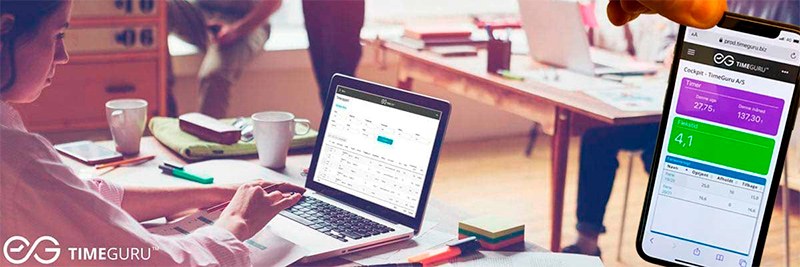
Be successful with TimeGuru
Advanced Planning, Time tracking and Invoices made easy. Customise the worksheet to meet the requirements of your company. Decide what to register by enabling modules for time tracking, mileage, expenses and photo documentation. TimeGuru is the perfect match for companies who want to keep track of employees work time, vacation and leave. But also for time/material spend on customers and projects. Support for multiple price structures. All functions are seamlessly integrated.
Create system (free)
In house Time Tracking
Companies and public sector can achieve valuable knowledge about the consumption of resources in departments and across the organisation by managing their time. If the company simultaneously plan and budget, they can compare with actuals to measure performance in departments, projects and activities etc. and hereby optimise continuously. Some of the many advantages with internal registration of time in TimeGuru is:
- Increased insights to the consumption of resources.
- Ongoing optimisation of budgeting and planning.
- Automatic calculation of flextime and leave, that will always be visible to the employee.
- Automatic calculation of earned and held vacation (including the new Holiday act).
- Live access to work time reports.
- Internal project management with planning, time registration and follow-ups.
Costumer – and project registration for billing
If a company deliver services that are billed at a fixed price or time/material, it is necessary to keep track of the time and perhaps also the mileage and expenses. With the help of TimeGuru, you can easily register and bill all your work since last billing date. Some of the many advantages with TimeGuru customer – and project registration is:
- No more Excel spreadsheets. TimeGuru handles it all.
- Easy registration and billing of time, mileage and expenses on projects and customers.
- Handle billable time separately from work time.
- Overtime and extra fees for payroll and off time. (guide to fees and overtime)
- Detailed documentation of time consumption.
- Automatic integration of invoices to most financial systems.
- Reporting of revenue and earnings from customers, projects, departments and activities, etc.
- Planned versus actual consumption for evaluation and ongoing optimisation.
Already a TimeGuru user?
If you are not already a TimeGuru user, you can register here. A set-up guide will help you adapt the solution to your company and you can easily invite your colleagues. You can register as a new user or log in with a Office 365, Google, Facebook or LinkedIn user. Please contact us if you need AD, LDAP or any other integration.
Registration of time, mileage, expenses and photos
The worksheet can be used for registration of time, mileage, expenses and photos – Internal or with customers and projects. Via the system configuration, your company can choose the worksheet setup and if the inputs are mandatory. We have broken the reminder of the run-through into the following sections:
1. Time management
You can easily register time, vacation and other absence via the worksheet. When you register your time, you can choose if the hours belong to a specific activity, customer or project. You can also write a comment, that typically will be details about the work.
In the system configuration, you can set up the worksheet to fit your company’s needs. You can choose to show/hide boxes and you can choose if the boxes are mandatory. This makes the system even more user-friendly, as you will only see the inputs you choose. You can always activate more functionality without loosing existing data.
Highlights from time management:
- Full weekly overview, both on phone, tablet and PC.
- You can choose a simple or more advanced worksheet, depending on your company’s needs.
- Time saving copy/paste of all earlier registration.
- Flextime balance is always fully updated and visible to the employees.
- Booked public holidays is incorporated automatically in the flex balance (no need to register separate).
- Time tracking and optional pricing on activities, projects and customers.
- Optional separation of work time and billable time.
Below you can see an example of both simple and advanced time registration setup.
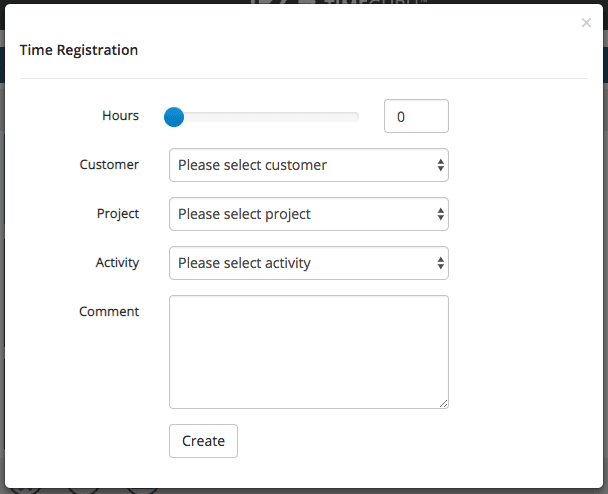
Worksheet is set up for internal time tracking of work, leave and vacation:
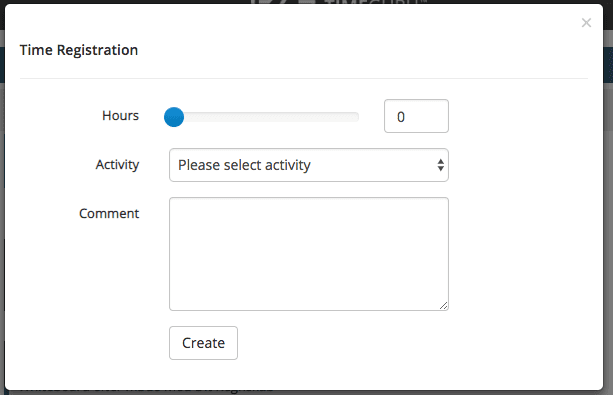
2.Mileage
Registration of mileage is easily handled via the worksheet. The system automatically fills out all known information and calculates the distance. Therefore, you often only have to select a customer and if the trip was a return trip, to make a mileage registration. If you visit the same address regularly, you can use the copy/paste feature, to register your mileage in no time.
The following video will show you how easy it is to register your mileage in TimeGuru:
3. Expenses
Expenses is often used for paying out of private expenses or for passing on to billing of time/material. To register an expense, you take a picture of the receipt and choose if the expense will be assigned to a customer or a project. You can write a comment as well; the accountant often needs to know a little more about the expense (for example who you ate with if it’s a restaurant bill).
Here you can see a video showing you how you register an expense:
4. Configuration of the worksheet
When you register your TimeGuru system, a step-by-step guide will help you configure your system. If you wish to make changes later, you can do this in system settings, without losing existing work. The settings also has a section with configuration of the worksheet (see screenshot below). In this section, you choose if your company needs to register on costumers, projects, activities or simply write a comment. Furthermore, you can select if inputs are mandatory.
 You can configure your worksheet in system settings.
You can configure your worksheet in system settings.
- For internal registration of time, vacation and absence, you will typically activate “Activities” and “Comments” where the selection of activities is mandatory.
- If the registrations will be used for billing, you can activate “customers” and optional “projects”, where the selection of customers will be mandatory.
- If there is a need to register using internal projects or customer projects, you can activate the selection of “projects” as well. This box will typically be optional.
5. Price set-up
If you wish to save time registrations with cost- and sales price, you can do this using “cost elements”. A cost element contains “name”, “cost price”, “sales price” and “valid from date”. Cost elements is often associated with activities, meaning the choice of activity, in time registration, reflects an underlying cost – and sales price. The prices are integrated with budgeting/planning, reports and billings. Cost elements can be applied at different levels, depending on the details needed. Levels are:
- Activities (default): You will typically set up activities for different types of work. For example, “accounting”, “auditing” and “Internal time.”
- Projects: If there is a need for project/task specific prices, you can attach a cost element to the project.
- Employees: This is a very simple method, typically for internal usage of cost per employee group.
- Resources (default for planning): You can attach a cost element to every resource in the planning-module. This way you can compare planning with actuals across customers, departments, activities and employees etc.
All prices in TimeGuru are managed using price elements, which is a huge advantage whenever you need to regulate prices. All you must do, is add a new line to the cost element with cost price, sales price and valid from date. Afterwards, the system will automatically use the new cost and sales prices from the chosen date.
6. Reports
All registrations can be viewed in reports and exported to Excel or PDF, if necessary. TimeGuru reporting is extremely flexible. You can choose filters, columns, groupings and sorting, and the system will remember your settings. Below is an example of a time registration report.
 All registrations can be viewed in flexible reports with optional filtering, grouping, sorting and period selection. The system will remember your settings, so the report is always readily at hand.
All registrations can be viewed in flexible reports with optional filtering, grouping, sorting and period selection. The system will remember your settings, so the report is always readily at hand.
Please find hand-on videos for time, expense and mileage reporting in our E-learning section:
Video that shows the report for time registration
Video that shows the report for mileage
Video that shows the report for expenses
Ending
This wraps up the walk through of time, expense and mileage registration. On the next page you can read about the setup and usage of flextime, vacation and leave in TimeGuru.